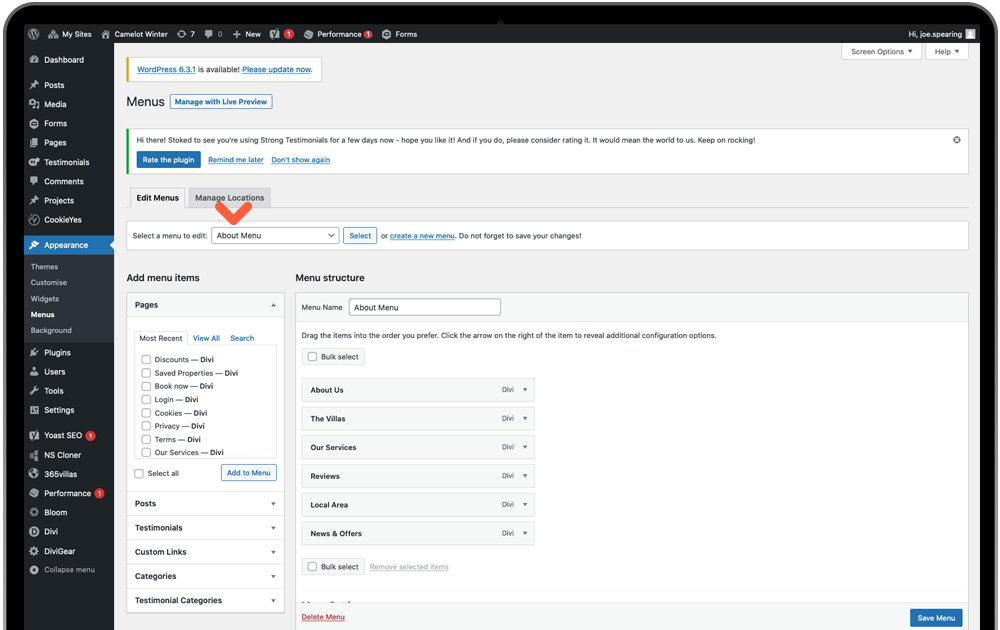There are 4 locations for menus in Camelot 2.0. The Primary Main Header, Homepage Icon Menu, Footer Column Menus and About subpages (side menu). Go to Appearance Menu > Menus > Select a menu to edit (dropdown) > Select Button:
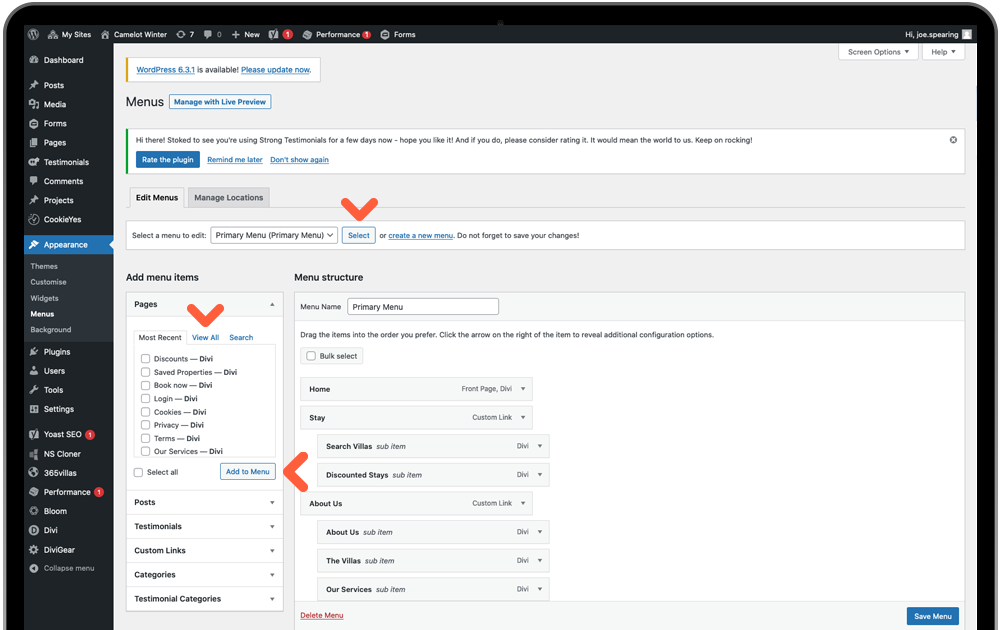
Primary Header (Main Menu)
There is little to do here unless you wish to add new or remove pages. To add new pages you have created, select the View All tab for the full page list then check the boxes of your new pages, click Add to Menu. This will please your new page(s) bar to the bottom of the structure and you should drag your page in to the desired position in the menu. Indented bars are sub-pages to the page above it.
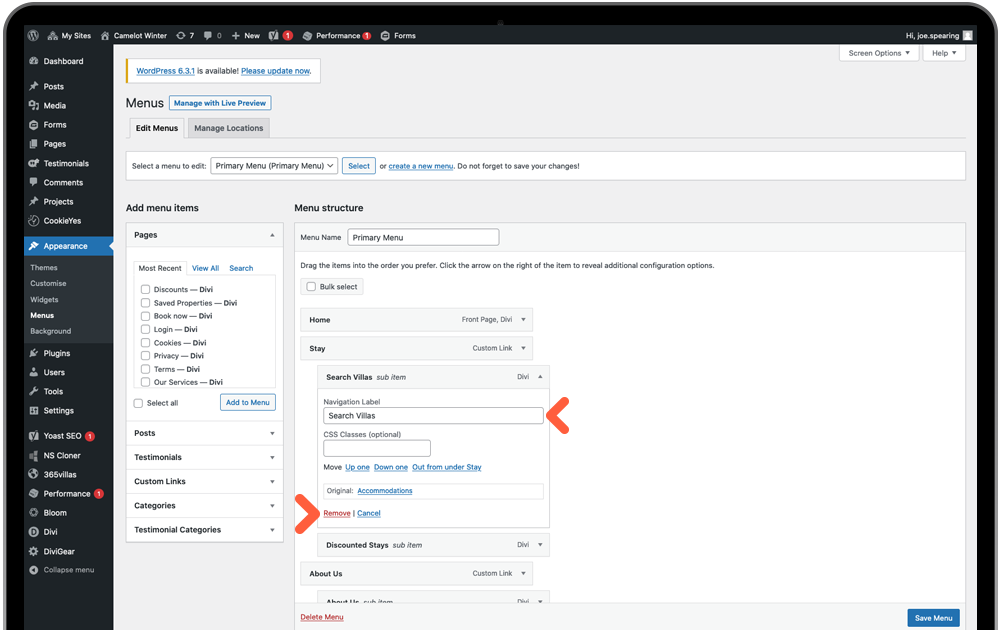
You can rename the Navigation Label of your pages in the text field above but this will not update the page url (permalink) – if you wish to, you need to visit the page settings instead. Click Remove link to delete any pages from your menu.
Icon Menu (Homepage)
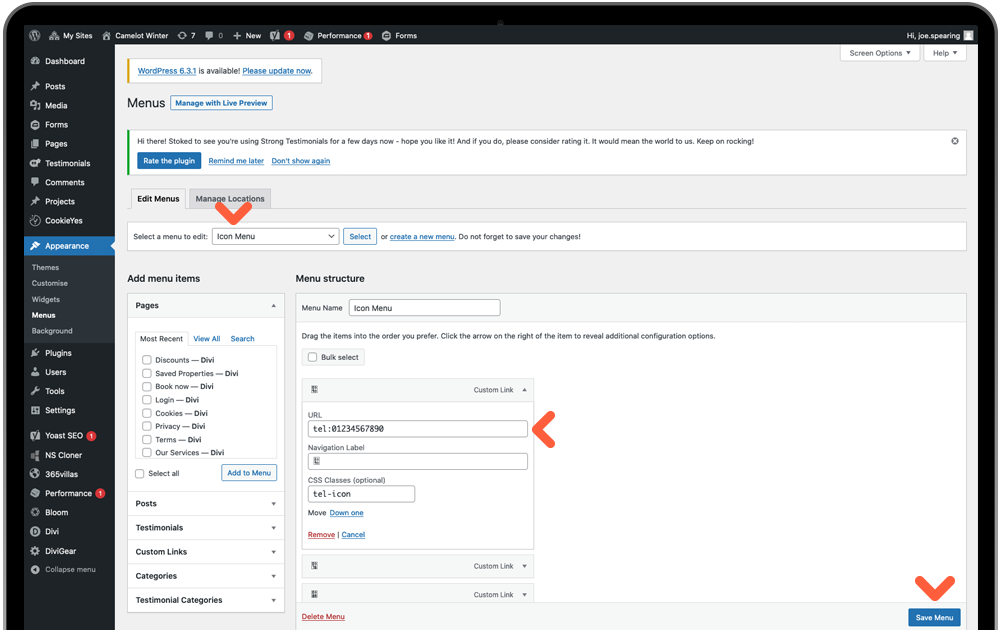
Select ‘Icon Menu’ from the dropdown menu. The Telephone icon link at the start of the icon menu requires your telephone number adding. Click the first item in the menu dropdown and replace the default number in the URL field – keeping the text ‘tel:’ before so a web browser knows it’s a telephone link.
Remember to Save Menu before exiting.
Footer Menu 1 & 2
The footer menu is essentially split in to 3 different menus, one for each footer column 2-4. Select each from the top dropdown and if you wish to add, swap, remove or re-arrange them, use the same method as above for the Main Menu.
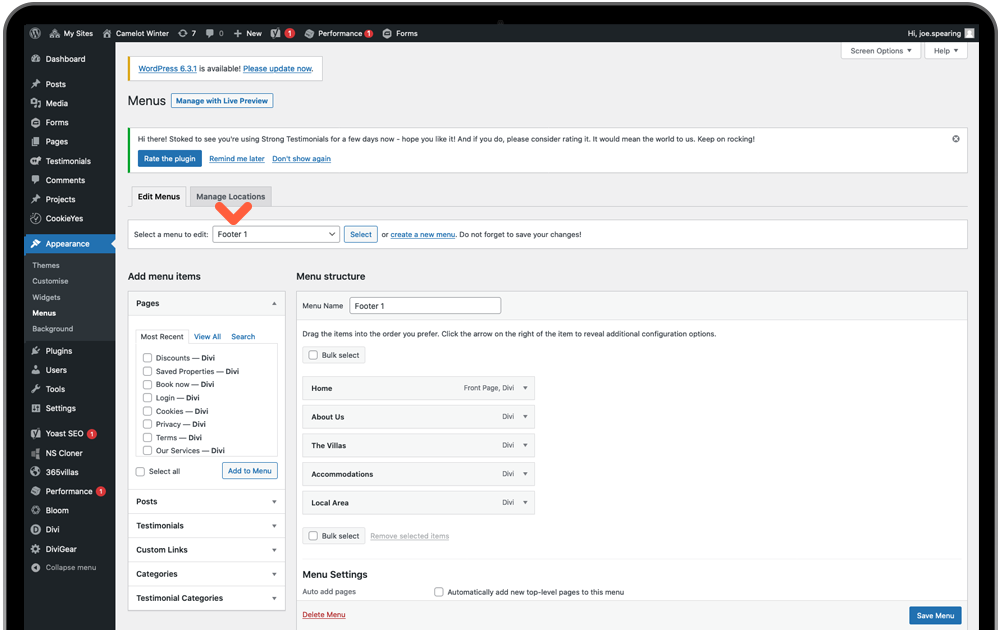
About Menu (About Side Menu)
The sidebar menu on your About sub-pages use exactly the same method.