There are 4 locations for menus in Riviera. The Primary Main Header, Footer Column Menus, Local Areas Page Menu and Property Details Menu. Go to Appearance Menu > Menus > Select a menu to edit (dropdown) > Select Button:
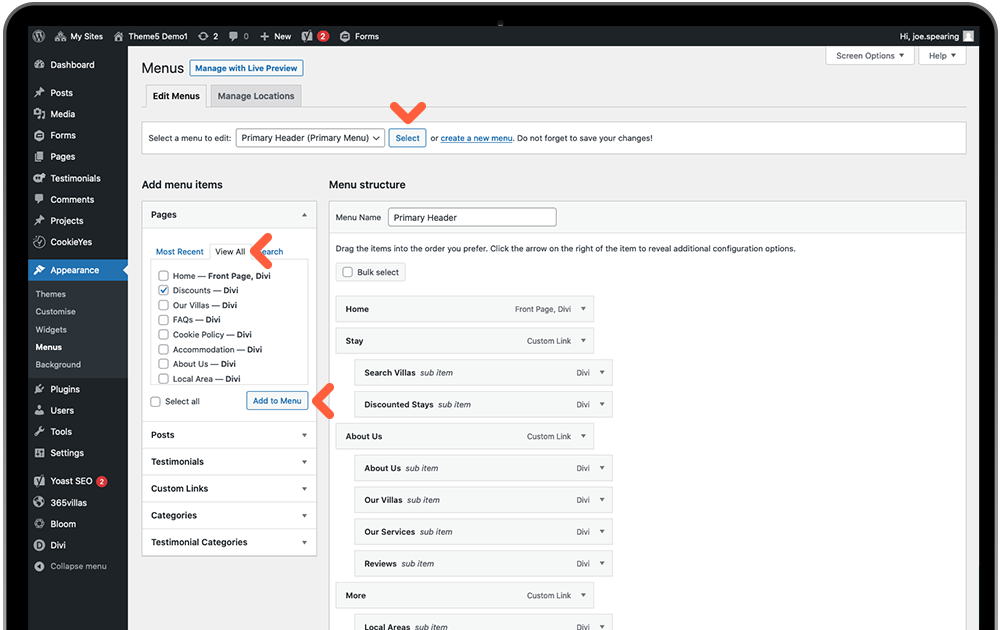
Primary Header (Main Menu)
There is little to do here unless you wish to add new or remove pages. To add new pages you have created, select the View All tab for the full page list then check the boxes of your new pages, click Add to Menu. This will please your new page(s) bar to the bottom of the structure and you should drag your page in to the desired position in the menu. Indented bars are sub-pages to the page above it.
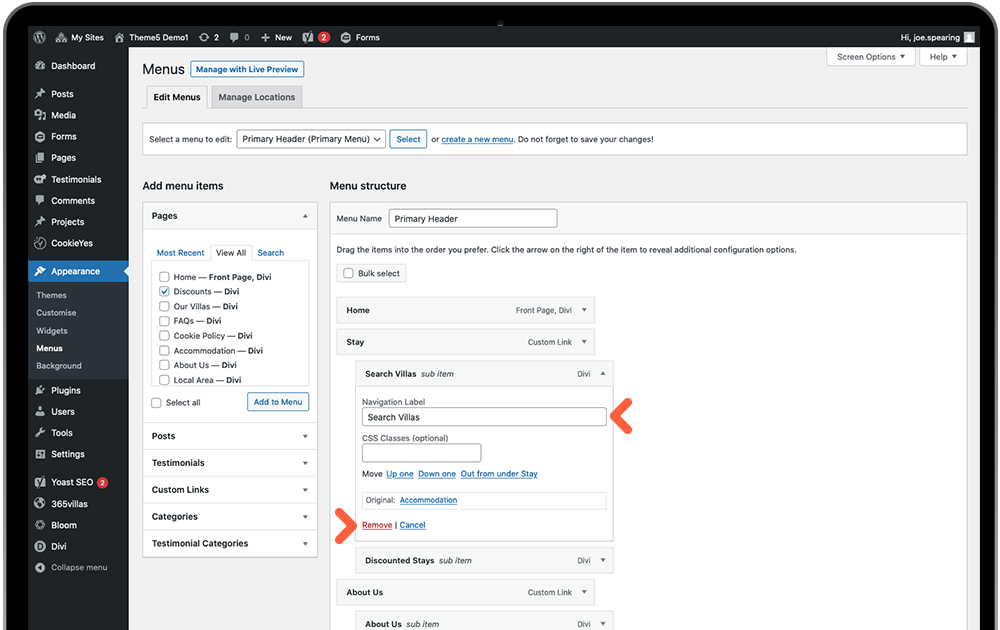
You can rename the Navigation Label of your pages in the text field above but this will not update the page url (permalink) – if you wish to, you need to visit the page settings instead. Click Remove link to delete any pages from your menu.
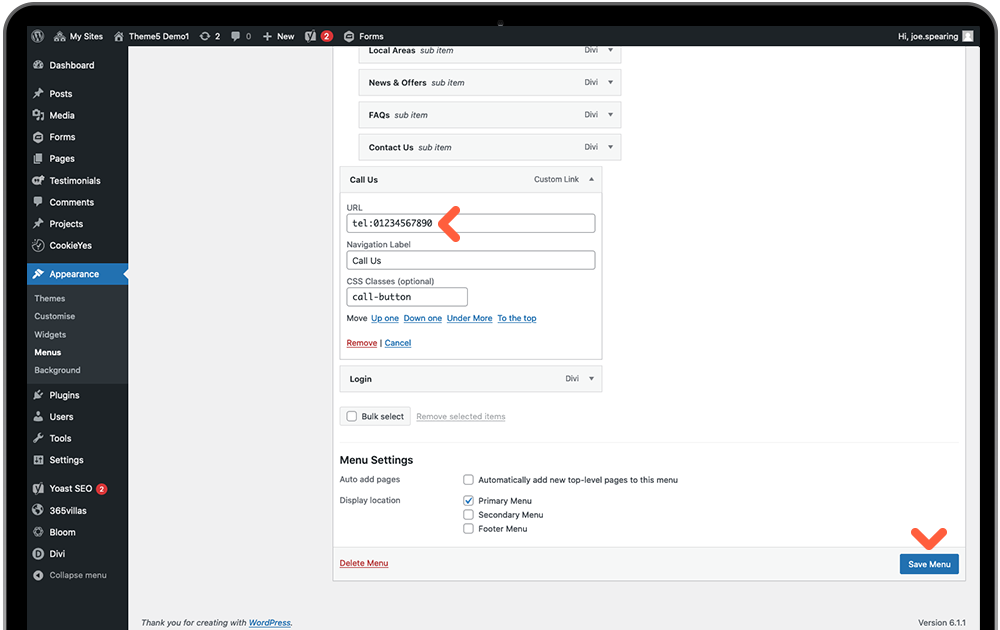
The ‘Call us’ link at the end of the menu requires your telephone number adding. Click the Call US menu dropdown and replace the default number in the URL field – keeping the text ‘tel:’ before so a web browser knows it’s a telephone link.
Remember to Save Menu before exiting.
Footer Menu 1 & 2
The footer menu is essentially split in to 2 different menus, one for each footer column. Select each from the top dropdown and if you wish to add, swap, remove or re-arrange them, use the same method as above for the Main Menu.
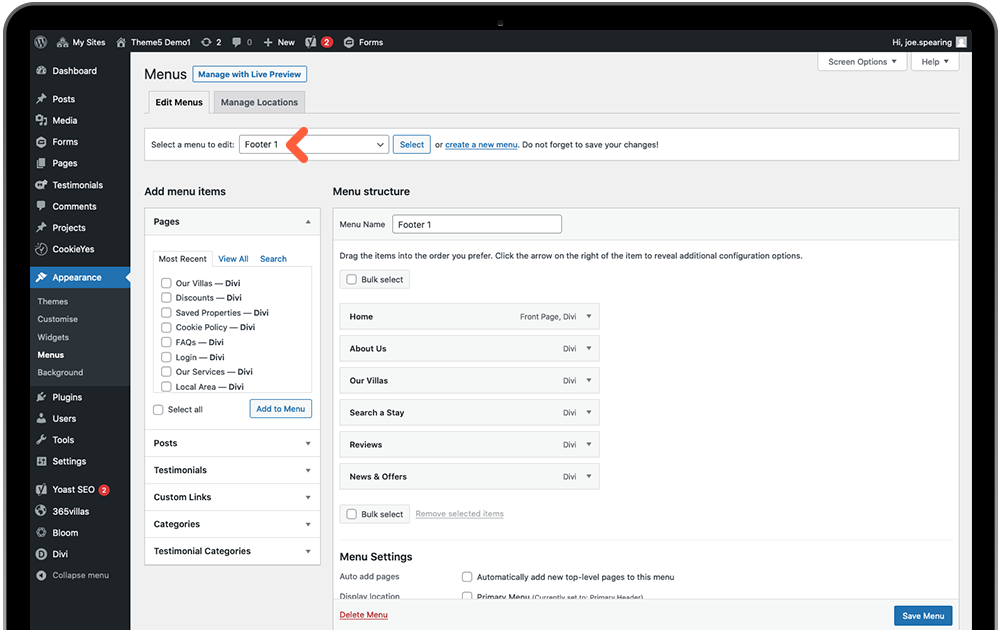
Location Menu (Local Areas Page)
Here you will add the names of your local areas to the menu with each link set up to anchor down the page to the chosen location. There are 5 placeholders set up. To edit the current links, click a location dropdown and edit the Navigation Label. On this occasion we can just change the Navigation label as they will not be pages needing custom permalinks. Instead, the URL field must remain the same as this ID that has been given to the location section on the page template.
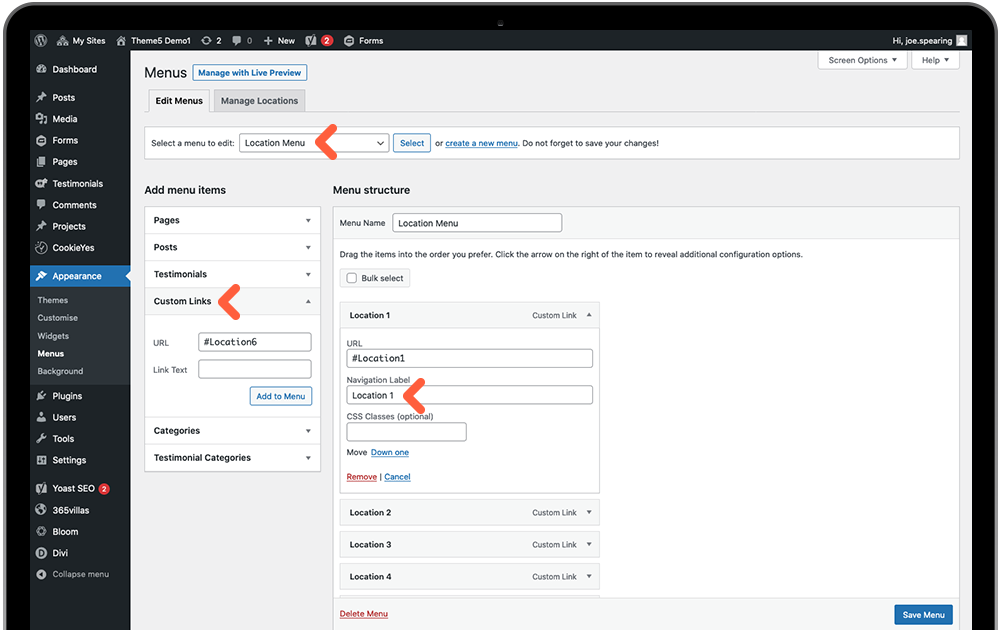
If you require more than 5 locations, go to the Custom Links menu in the left column, enter ‘#Location6’(and so on), add the location name in Link Text, then press Add To Menu. Visit here for instruction to add new location sections to the page.
Property Menu (Property Focus Page)
This also works as an anchor menu for the information sections on individual property pages. These all get pulled through the 365Villas API so no changes should be needed here.
