In this article you will learn:
- How to manage properties within your 365 APP
- How to use the 365 wordpress plugin, to connect to your 365 account
- How to edit the default search settings for your properties
- How to edit the property list settings
- How to edit the default colours for the property search and individual property pages
- How to use the shortcodes
Setting up the 365 Property Plugin
We have a built a dedicated wordpress app, which connects directly to your 365villas account, enabling you to automatically display the very latest property listings and availability calendars as well as the ability for visitors to book online. When you create your website from your 365 account, we automatically populate the site with your 365villas API key. So there’s nothing further you need to do to connect the two together. No need to double enter details, everything links seamlessly with your 365 account.
Property list settings
From the 365villas wordpress plugin, you can manage the following:
- Select which page to use for the search results page. By default it’s set to the Accommodation page.
- Set which page to use for the property details page. By default it’s set to the ‘Property’ page. If you have multiple properties, all properties will automatically use the property page layout.
- Number of properties per row. The default number of properties that display in the property search results is 3 properties per row. You can adjust this to increase or decrease the number displayed.
- Number of properties per page. The default is set to 9 properties per page – if you wish to change this it should be a multiple of your properties per row, so each row is full.
- Featured properties. These are the grid of properties that get displayed on the homepage of your website. From the portfolio manager section of your 365villas account, you can select and add the properties from your portfolio that you want to feature on the homepage of your website. We will automatically add properties here that are set as featured properties. From within your website you can set the number of properties per row and the total number of featured properties that you want to display.
- Other settings. There are various other settings that you can manage including: which page to use for the contact us page, which page to use for the bookings page, adding your own Google Maps API key, setting the caching of your website, including the frequency of caching.
Colour elements controlled by the 365 plugin
Whilst the data that we sync with your 365 account will generally inherit the colour scheme from your website theme. There are some colour elements that are managed independently. And are controlled from the settings if your 365villas wordpress plugin:
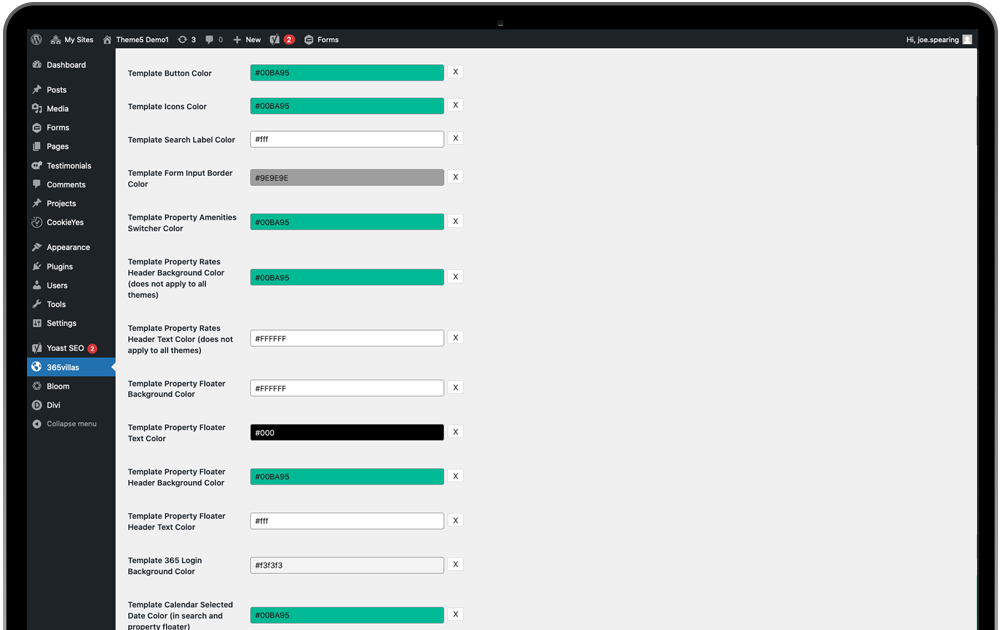
- Template Button Colour. This controls the button colours on your property search, property results and individual property pages.
- Template Icons Colour. Your website displays a number of icons to illustrate the features and amenities of your properties. You can control the colour of the icons here.
- Template Search Label Colour. This controls the colour of the text on the search button.
- Template Form Input Border Color. This controls the colour of the line border around each selection field on the search form, including the check boxes.
- Template Property Amenities Switcher Color. This changes the colour of the active tab in the list of property amenities. The Amenities section background is controlled using the DIVI editor.
- Template Property Floater Background Color. This controls the background colour of the floating bookings widget on each individual property page.
- Template Property Floater Text Color. This controls the font colour of the floating bookings widget.
- Template Property Floater Header Background Color. This controls the header background colour of the floating bookings widget.
- Template Property Floater Header Text Color. This controls the header text colour of the floating bookings widget.
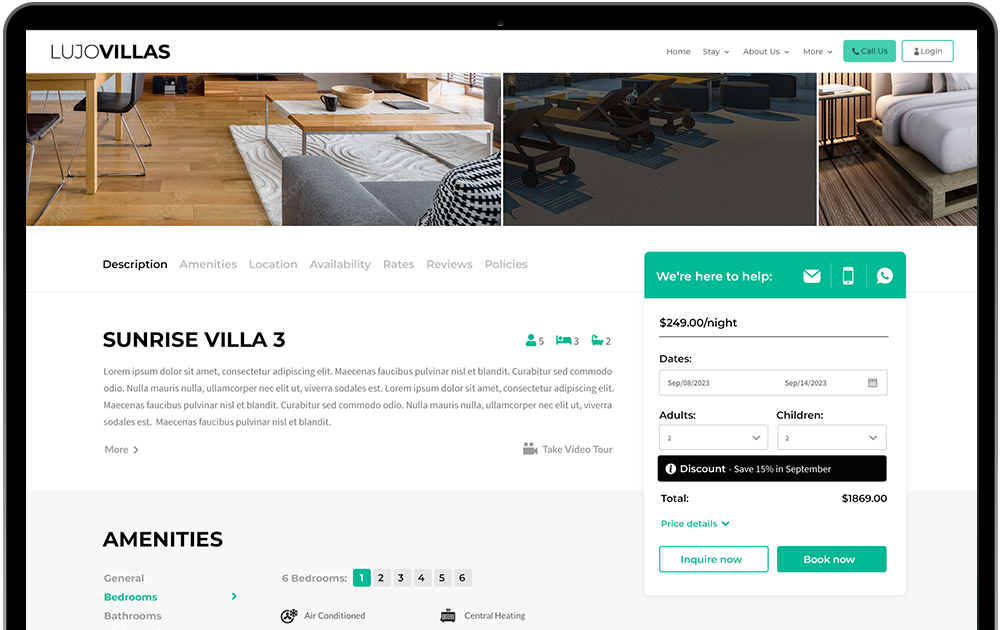
Calendar Styling
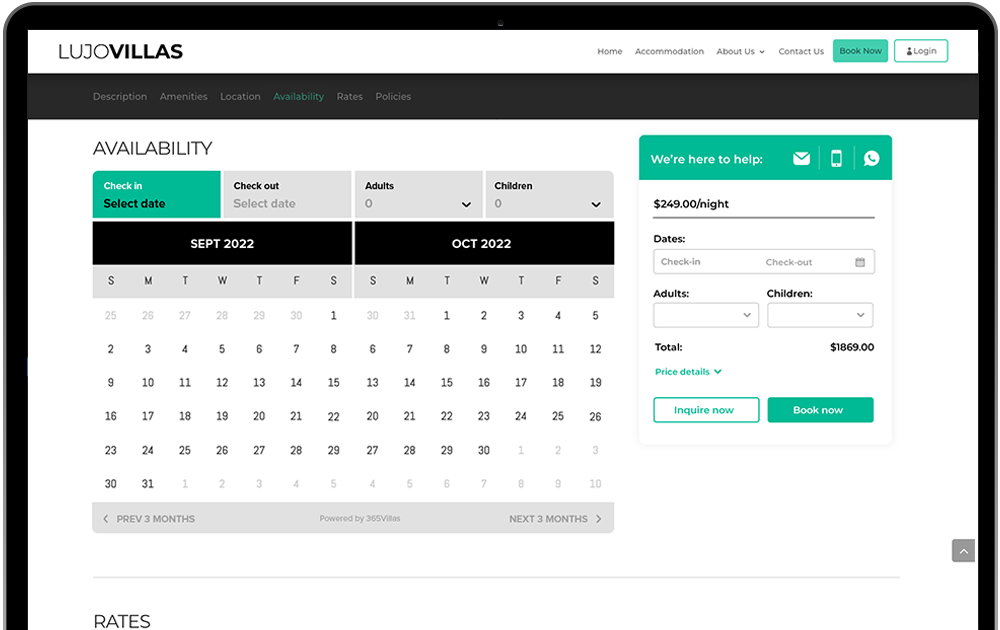
From within your 365 account, select Booking engine. From this section, we use the following
- Colour scheme. This is used to colour your calendars.
- Calendars and online booking. Riviera Theme uses the Dakota suite calendar
- Search engine. Scroll to the bottom and we use the information in the ‘customise your search criteria’
All About Short Codes
WordPress uses a series of short codes, which are placed onto pages across your website to insert data. In a nutshell, a shortcode is a small piece of code, indicated by brackets like [this], that performs a dedicated function on your site. You can place these just about anywhere you’d like, and it will add a specific feature to your page, post, or other content. The 365 wordpress plugin has a series of shortcodes that are used to display data from your 365 account. Incuding:
- The Search Form
- Featured Properties
- Properties Search Results (List)
- Property Page. ie the individual property details page, which includes multiple elements that can bee added to the page indepentently.
- Booking engine.
