Sierra has 2 default categories of posts for News and Offers which can be filtered on the News page. These can be edited or extra filters can be added using the following method.
First you will need to create a new category or edit existing categories from the following screen.
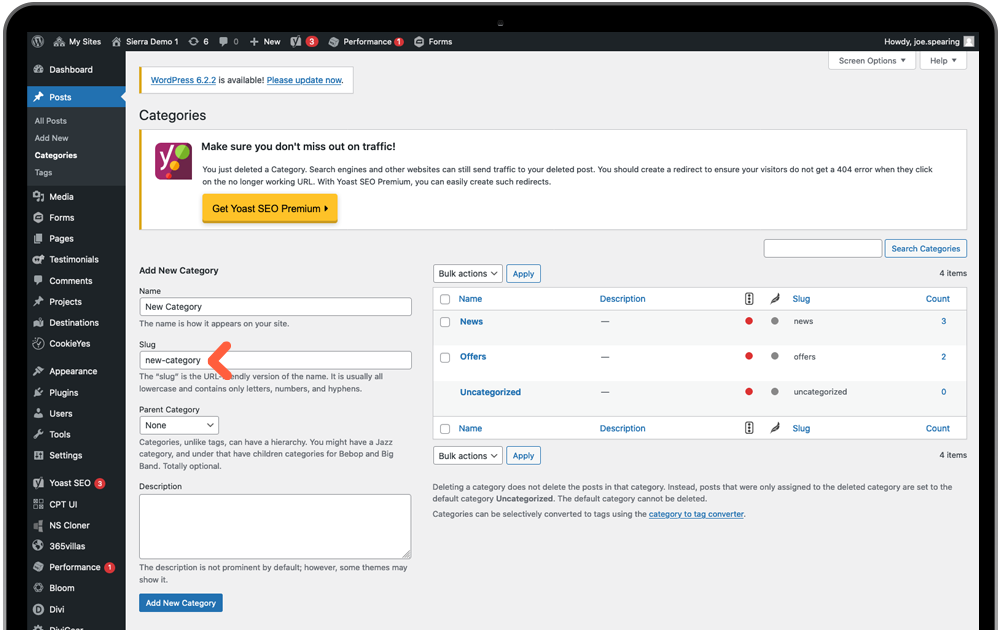
When you type in a new category name the slug will be auto-generated using hyphens to replace the spaces. Take note of your new slug.
Visit the News page and turn on visual builder. The filters are created using button modules. If you wish to edit an existing button, select the settings icon, if you want to add an extra filter, duplicate the final button in the row and then select the settings of that module instead.
First you will need to update the button title as below.
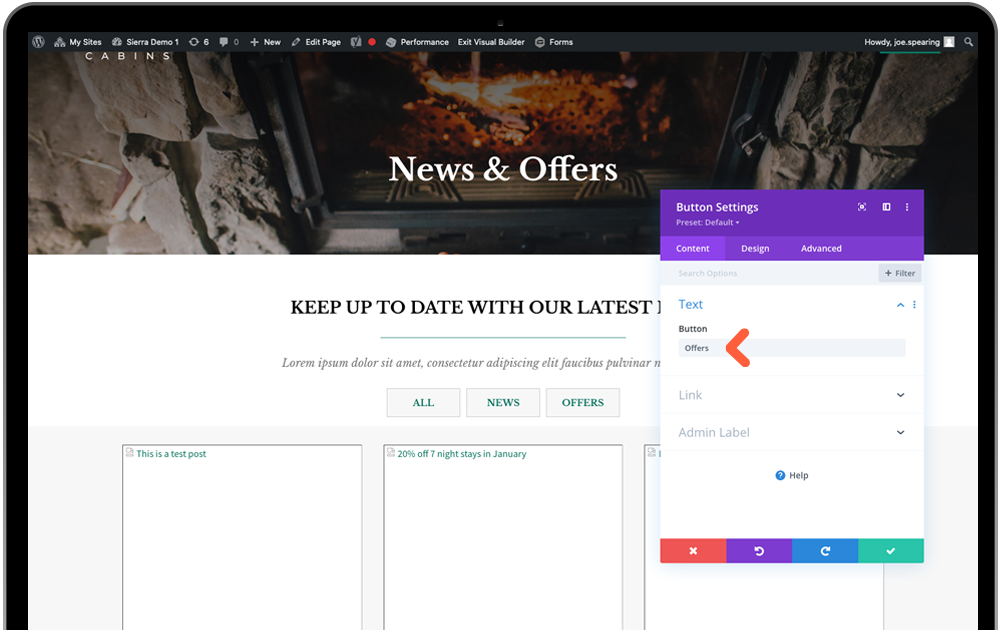
Then you will need to visit the advanced tab and locate CSS Class. Here you will see three classes applied to make the filter work. You need to replace the second class which is the category class. Edit the class by replacing the existing ‘offers’ with your slug from above
dfc-[your-slug]
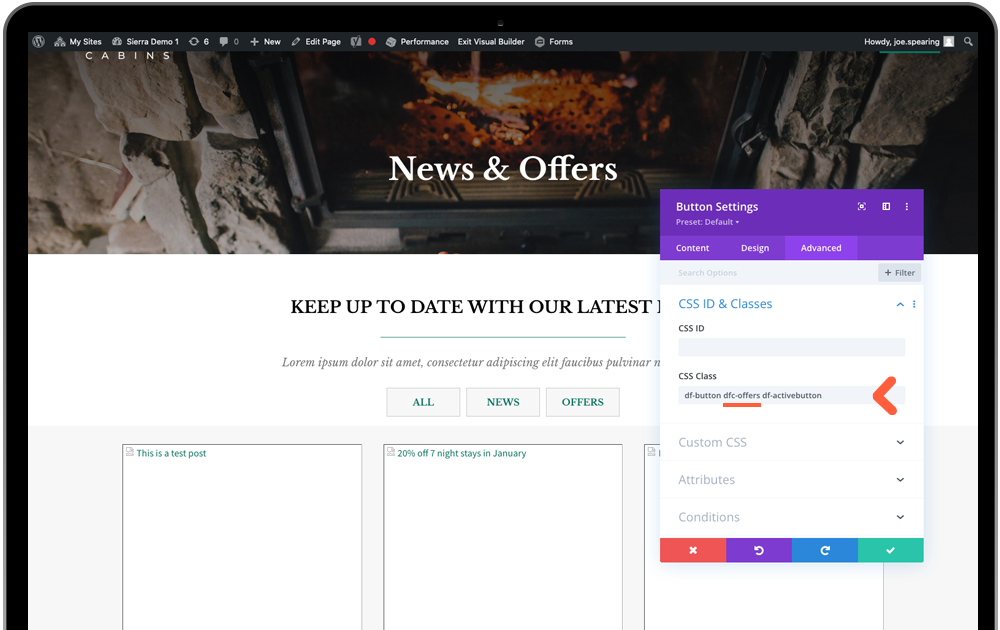
Save changes to the page and your filter will work when you have assigned your first post to that category.
