Why use the 365 plugin
We have developed the 365 WordPress plugin to enable you to pull data from your 365villas account such as: availability calendars, property details etc and to display them, real time, on your wordpress website. It means you only have the one place to manage your reservations and properties (your 365villas account) confident that any changes you make there are automatically updated on your website.
Before you install the 365 Plugin
The 365villas plugin works by using shortcodes to display content from your 365villas account. The types of content you can display include:
- Search Engine. We include 2 different styles of search forms (see below)
- Featured properties — with the ability for you to control the number of rows per page and the number of properties displayed per row. You would usually include it on the Home page of your website with the few properties you want to promote. The featured properties on your Home page would look something like this.
- Properties – with the ability for you to control the number of rows per page and the number of properties displayed per row. This would be included in the “Properties” or “Accommodation” page to display all the properties you have. It would look something like this and might also want to include the Search Engine at the top of the page so prospects can search based on their preferred criteria.
- Property – the property details page, which includes the ability for you to display a wide range of attributes for each property (see below), in the order that you want to display them. This means that you will not need one page per property but just one that will load the property specific content thanks to the shortcodes.
- Booking engine. If you want to create a “Book Now” page and include an all-properties calendar. It could look something like this.
- 365villas login – to enable property owners, housekeepers, and maintenance team review the calendar, data and tasks.
In order for you to display content from your 365villas account, you will need to set up the following default pages within WordPress:
- Home page –the initial page where you would usually include a Search Engine and featured properties, as well as other relevant information.
- Search results page – once you insert your Search Engine shortcode, this page will display the search results. This page is usually named “Properties” or “Accommodation”.
- Properties details page – this page effectively acts as a template for all individual properties across your portfolio. Once you have designed the layout for your individual property page, simply add a shortcode for each feature you want to include and when someone clicks any property from your search results, the shortcodes will display the correct features for the selected property.
- Book Now page – the page that will house the shortcode for your bookings widget, enabling users to make reservations directly within your 365villas account
- Contact us page – so that we can automatically insert a link to this page within your website settings
- Owner login page –so your owners and employees/colleagues can login into their 365villas account without leaving your website.
Book Now and Owner login pages are optional but in our experience, we highly recommend them.
Types of search forms that you can add to your website:
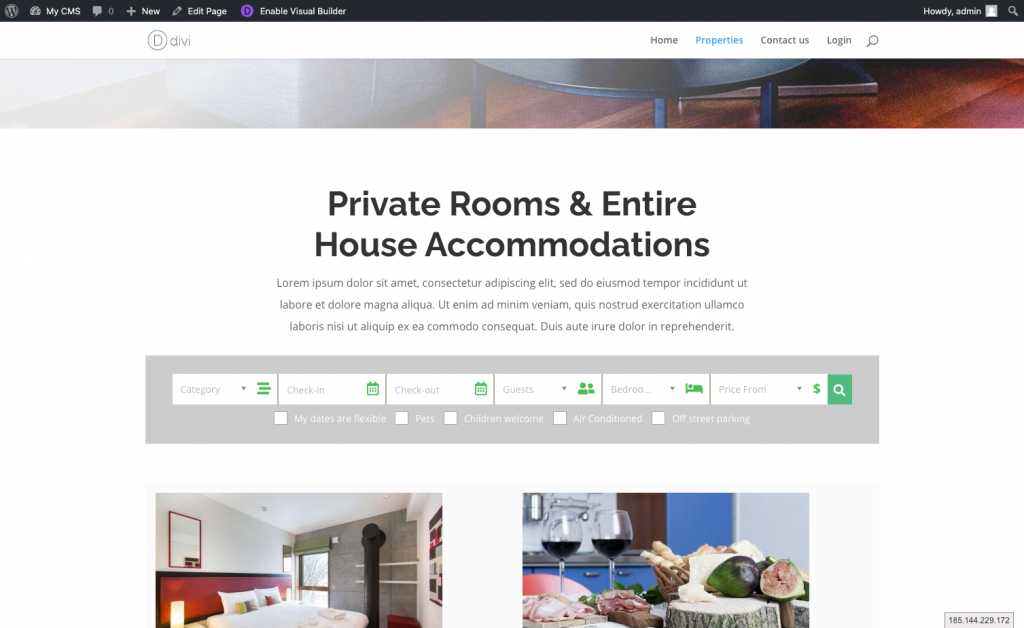
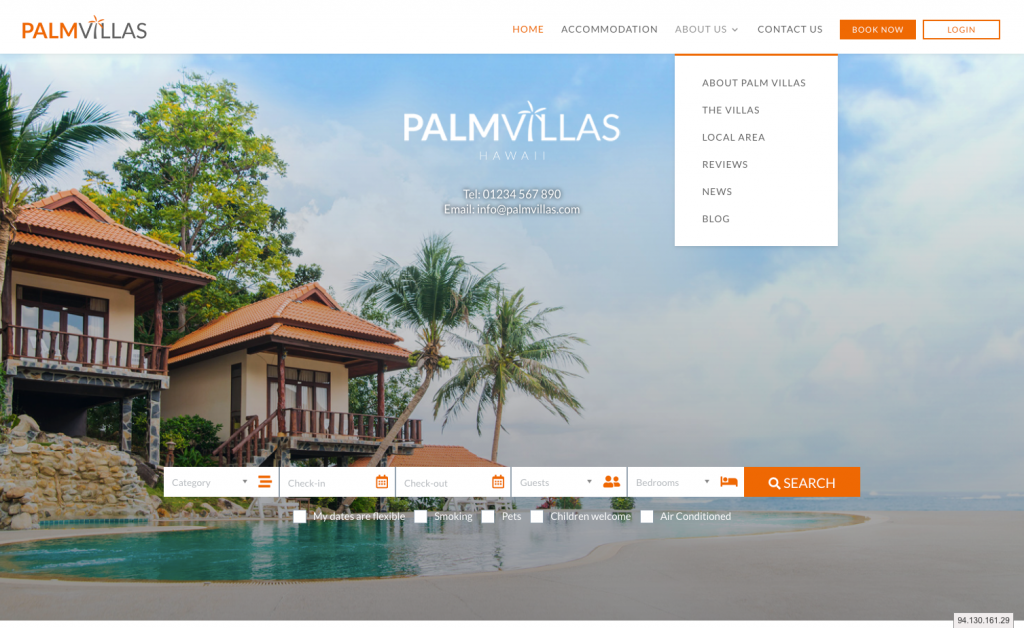
In order for you to display the content above you will need to set up the following default pages within WordPress:
- Home page –the initial page where you would usually include a Search Engine and featured properties, as well as other relevant information.
- Search results page – once you insert your Search Engine shortcode, this page will display the search results. This page is usually named “Properties” or “Accommodation”.
- Properties details page – this page effectively acts as a template for all individual properties across your portfolio. Once you have designed the layout for your individual property page, simply add a shortcode for each feature you want to include and when someone clicks any property from your search results, the shortcodes will display the correct features for the selected property.
- Book Now page – the page that will house the shortcode for your bookings widget, enabling users to make reservations directly within your 365villas account
- Contact us page – so that we can automatically insert a link to this page within your website settings
- Owner login page –so your owners and employees/colleagues can login into their 365villas account without leaving your website.
Book Now and Owner login pages are optional but in our experience, we highly recommend them.
To read more about using shortcodes to create your default pages click here.
Installation
- Download the 365 Villas WordPress plugin.
- In your WordPress site go to “Plugins > Add New” and click the “Upload Plugin” button at the top left of the screen.
- Upload the zip file you downloaded above. You do not need to unzip it first.
- You should now have a plugin listed called “365villas”. You will need to activate it in the plugin list.
- After it is activated, you should have a “365villas” option in the left menu.
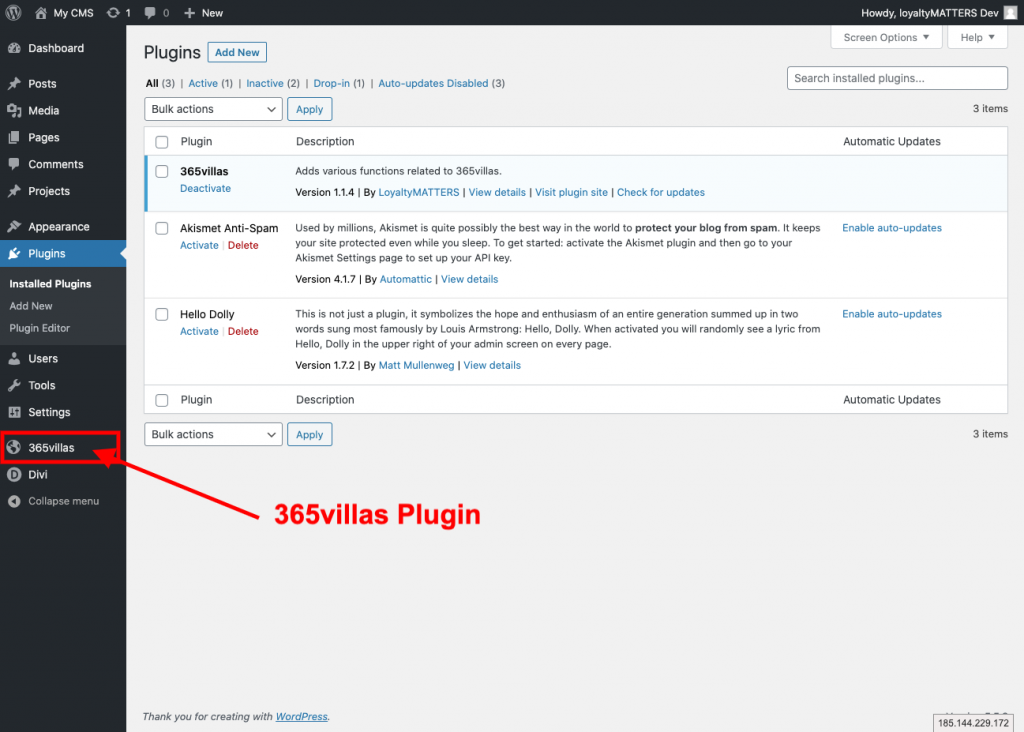
Configuring the 365 Plugin
First there a number of fields that need completing in order to ensure your website connects to your 365villas account.
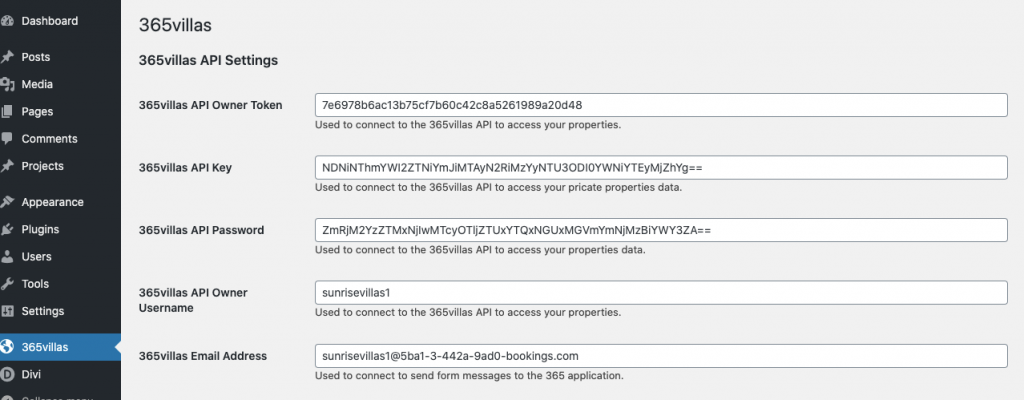
Your 365villas Owner tokens, API keys and API passwords are available from the 365villas application. Login to your account, select the ‘account’ drop down and select API access:
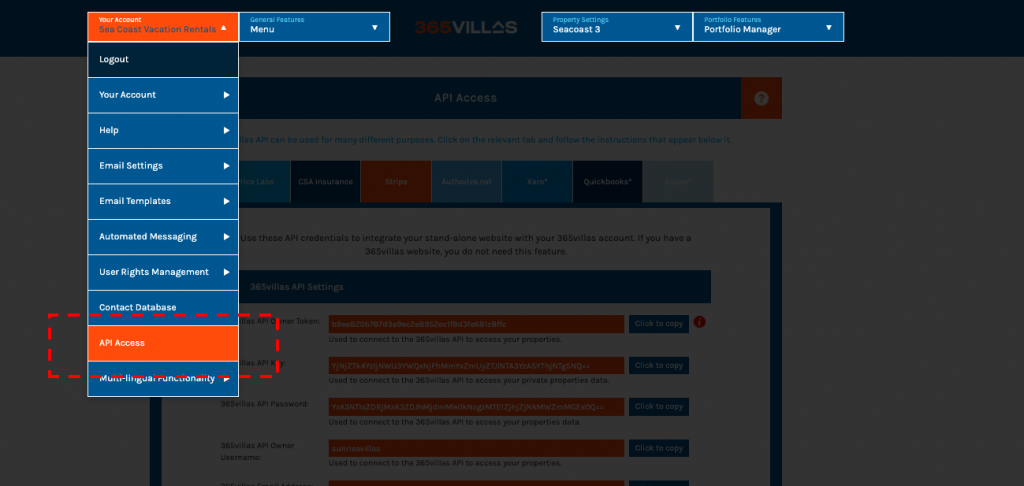
Next you will be presented with the various API keys that you need to connect your website to your 365villas account:
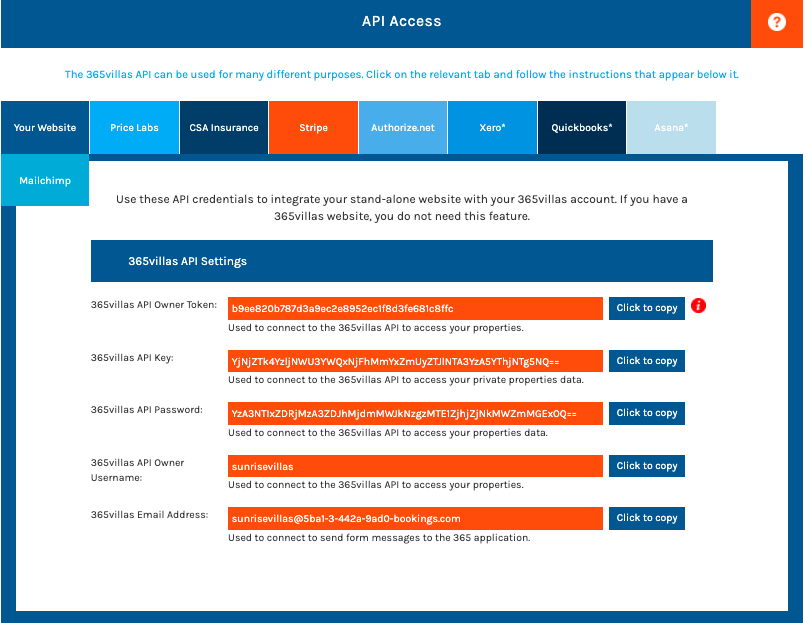
Contact one of our team if you need help locating it.
Back in your website copy and the paste the detail from your API access:
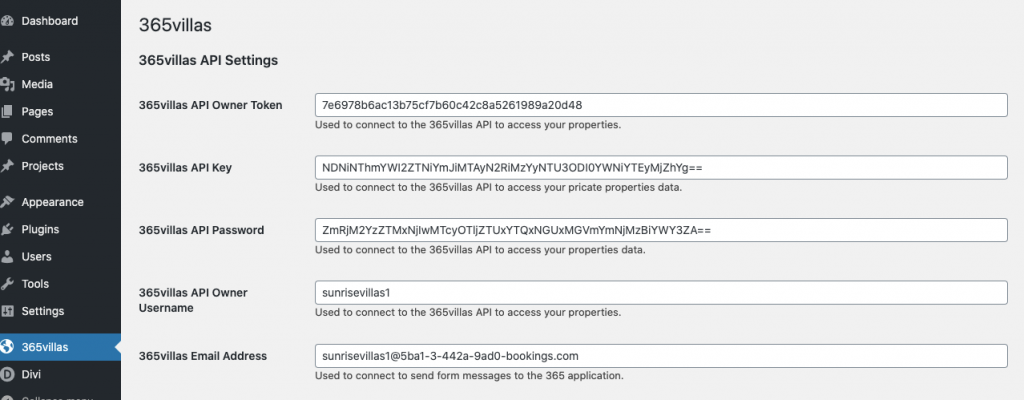
- Add your 365villas API Owner Token
- Add your 365villas API key
- Add your 365villas API password
- Add your 365villas API Owner Username
- Add your 365villas Email Address
- Under the properties Search Settings select which page is to be used to display your search results and select which page is to be used for each individual property page. If these pages haven’t already been setup you can come back here once they have been.
Properties Search, List & Featured Properties Settings
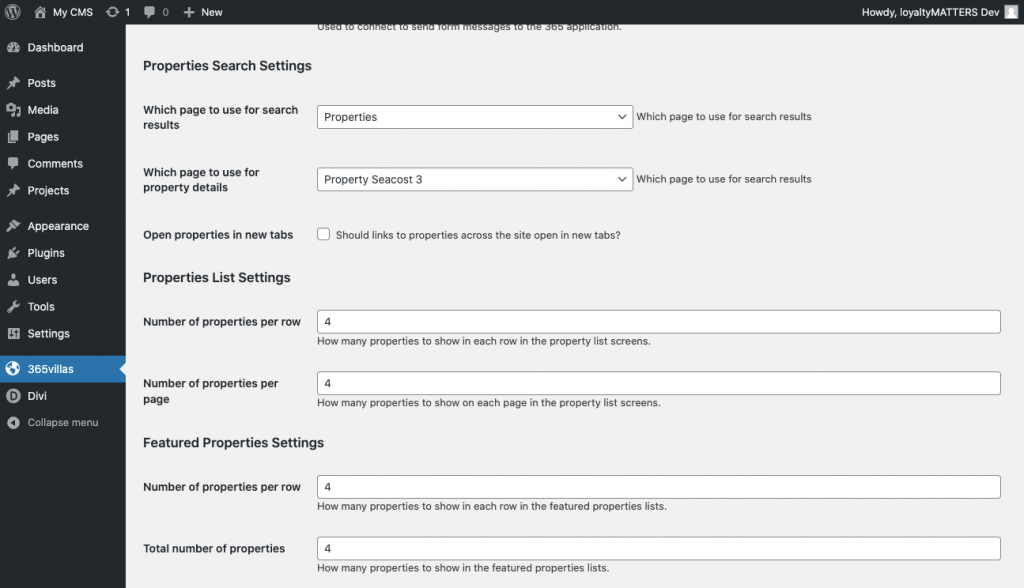
When you have setup your default search results pages make sure the 365villas plugin knows which page to use for displaying the results.
- Select the default page to use for search results, from the drop down of pages on your website
- Select the default page to use for the property details page
- Tick the check box if you want properties to open in a new tab
Click here to read more about using shortcodes to set up your default pages.
Start by setting the property search settings: ie the number of properties that you want to display in each row within the search results. We’d recommend 3 or 4
Next set the properties list settings. As above you can set the number of properties that display per row and the number of rows to display in your list of properties. ie before you search.
Finally, if you want to include a featured property section eg on your homepage, you can set the number of properties per row and the number of rows that display. Note: for properties to appear in your featured property section, they need to be set as featured properties in your 365 account.
Other Settings
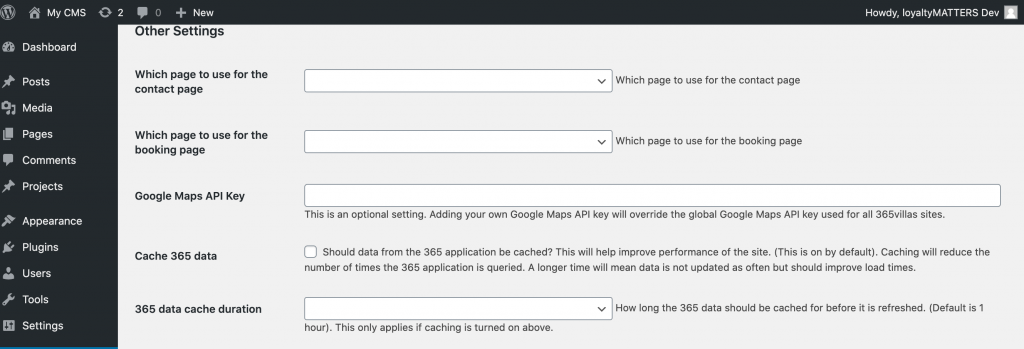

Under the ‘Other Settings’ section please add the following information:
- Select which page will be your contact us page
- Select which page to use for your bookings
- Your Google Maps API key. This is an optional, but recommended setting. Rather than using the default 365villas Google Maps API, you can set up your own. You can read more details about how to that here.
- Website caching. Caching is a process that stores copies of files (from your website) in a cache so that cached content can be accessed quickly. You will need to install a caching plugin on your website for this to work. We recommend installing W3 Total Cache. When caching is turned on it will reduce the number of times the 365 application is queried. This means that the website uses the data stored in the website cache, leading to faster page load times. When caching is turned off it forces the site to fetch the latest version of the 365 data and the user to fetch the latest version of the page, which will slow down the page load times for your website. You should enable “Page Cache” and “Object Cache” in the W3 Total Cache general settings. In the 365villas plugin settings in WordPress tick “cache 365 data” box. Leave it unticked to prevent caching of the 365 data.
- If you decide to use the default website caching, you can select how often the data is refreshed. The default is every hour, but you can overwrite this to refresh the cache more quickly (leading to slower page load speeds), or more slowly (leading to faster page load speeds).
PLEASE NOTE: Due to caching on the site to improve overall performance, some settings may not be immediately visible. eg. color settings changes. These will update once the cache has expired (default cache time is 1 hour).
