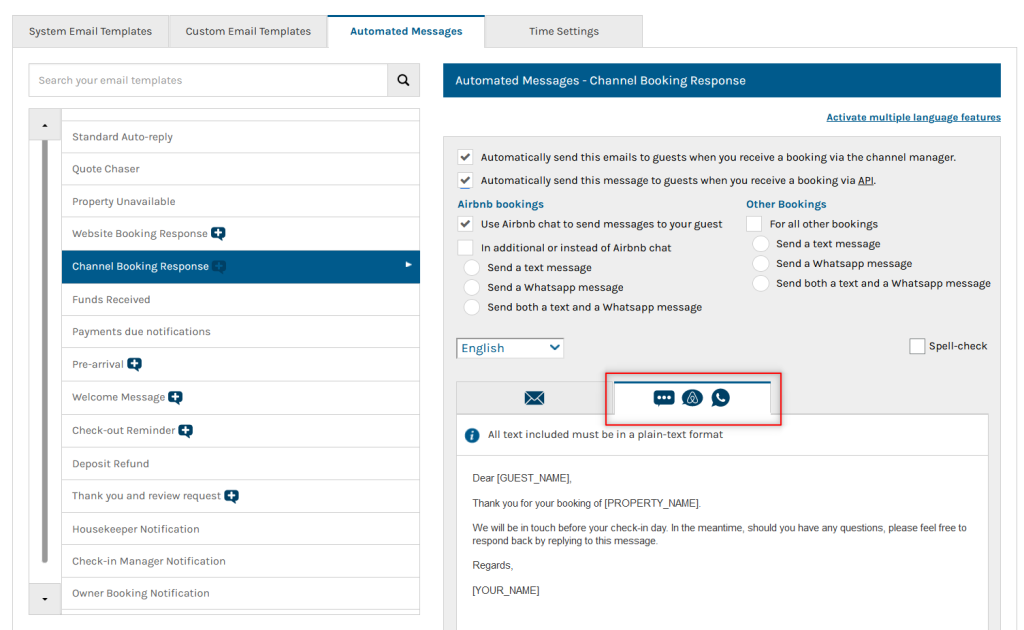Prerequisites
For Airbnb chat integration, you will need to:
- Be using our Airbnb direct integration.
- Have an Airbnb account already connected.
- Have the bolt-on “Airbnb Chat, Text Messaging, and WhatsApp” as part of your subscription. If you do not have it yet, you can add it here.
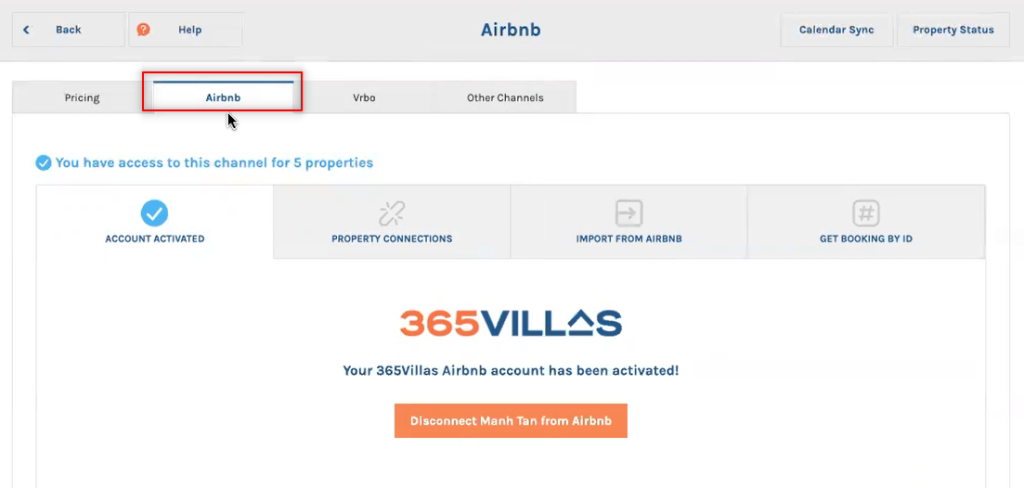
Connection Process
Given that you already have a connected Airbnb account through our direct connection, proceed to Airbnb >>Property connections, where you will find a grey Airbnb logo next to the account name. This indicates that Airbnb chat messaging still needs to be activated:
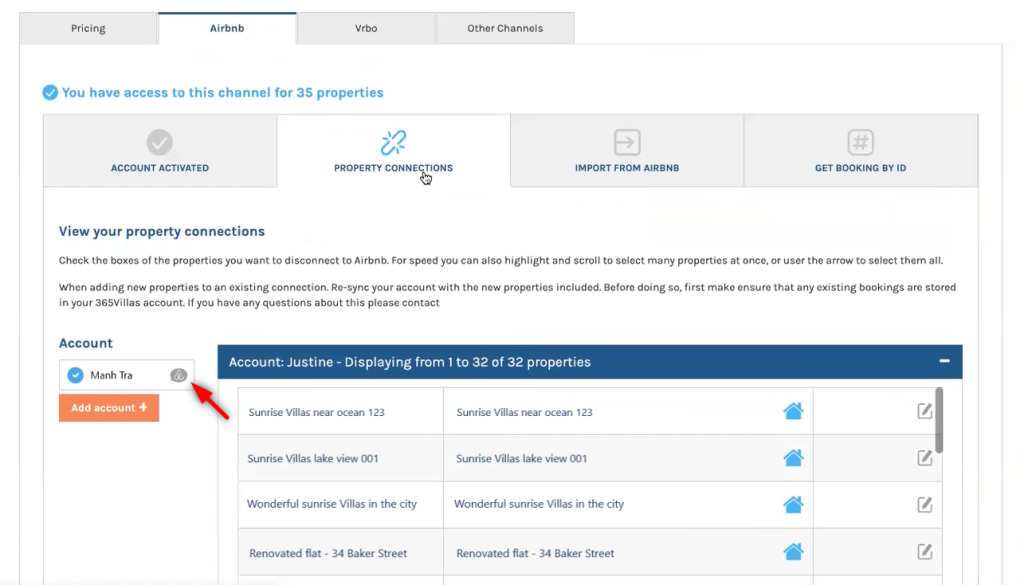
Click on the Airbnb icon, and you will:
•Be taken to the Airbnb login page if you are not already logged on to this browser.
•If you have already logged in, you will be automatically redirected to the Airbnb page, where you can allow 365Villas to access and respond to your messages.
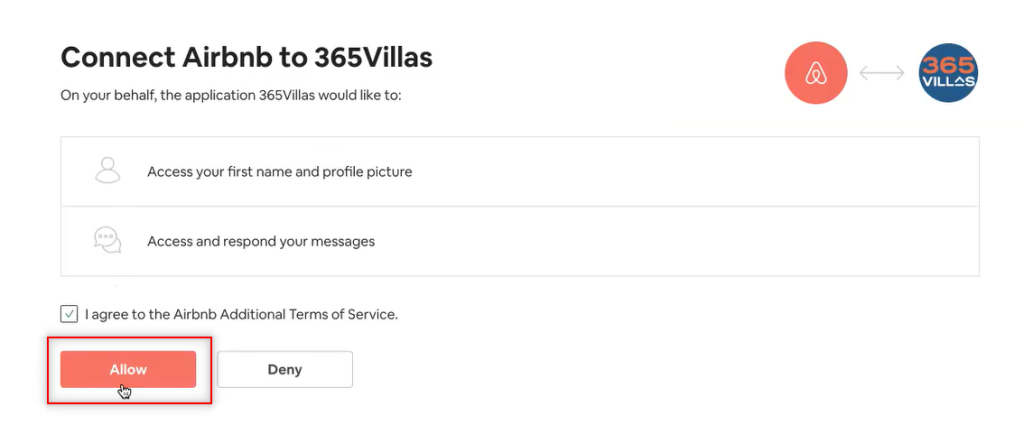
Next, you will be taken back to 365Villas, and from this moment, the connection should be established. You can now send and receive Airbnb guest messages. If you have multiple Airbnb accounts, repeat the same process for all of them.
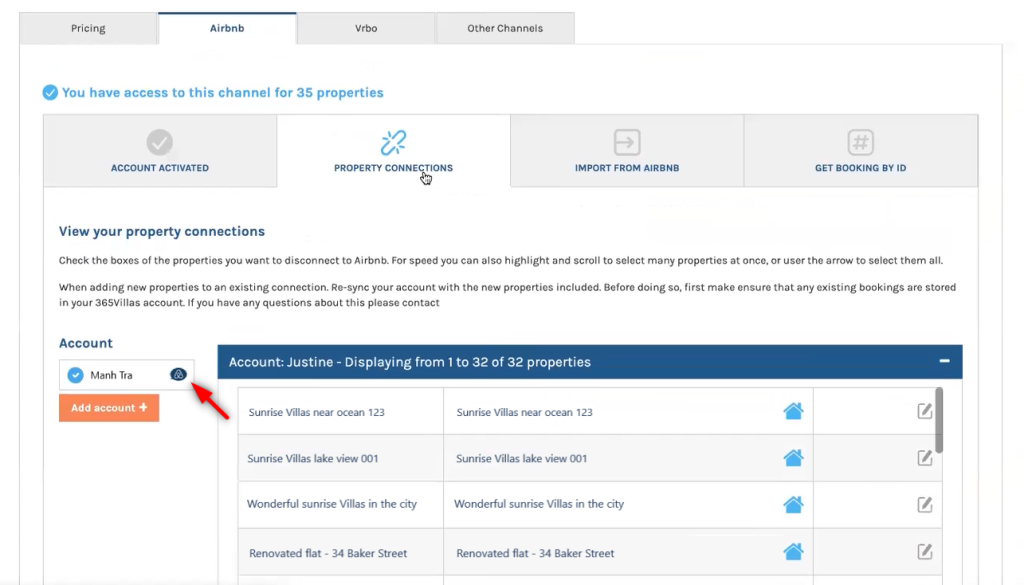
Note: if you have multiple Airbnb accounts, we advise you to ensure you are logged into the correct one before you proceed.
Sending & receiving Airbnb messages
To send a message to the Airbnb chat, open the reservation and click on the Airbnb icon that is now available.
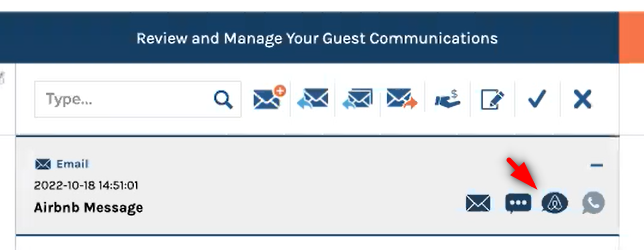
A chat will pop up on the bottom-right corner of the screen. You can write a new message to the guest or view past communications there. Once you send a message, it will be visible to the guest on their Airbnb dashboard.
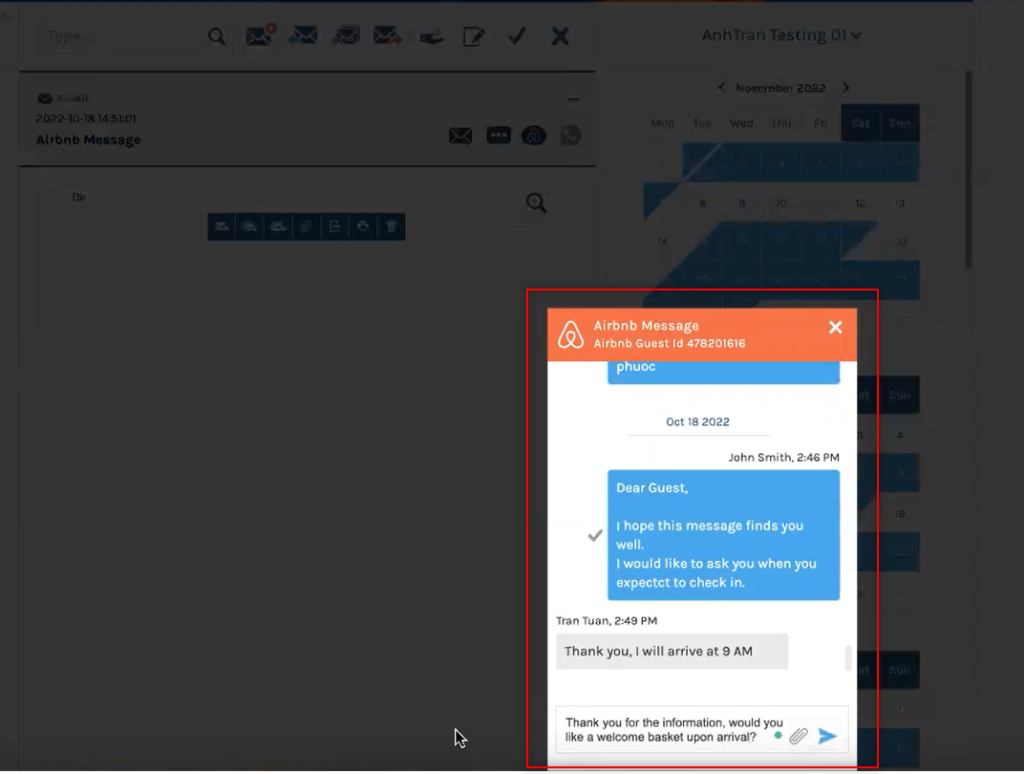
If a guest sends you a message, you will get a notification in your quotes and reservations inbox in 365Villas, letting you know there is a new unread message, just as it currently does with Email and Text Messages. The counter unifies and tracks new messages across all communication mediums.
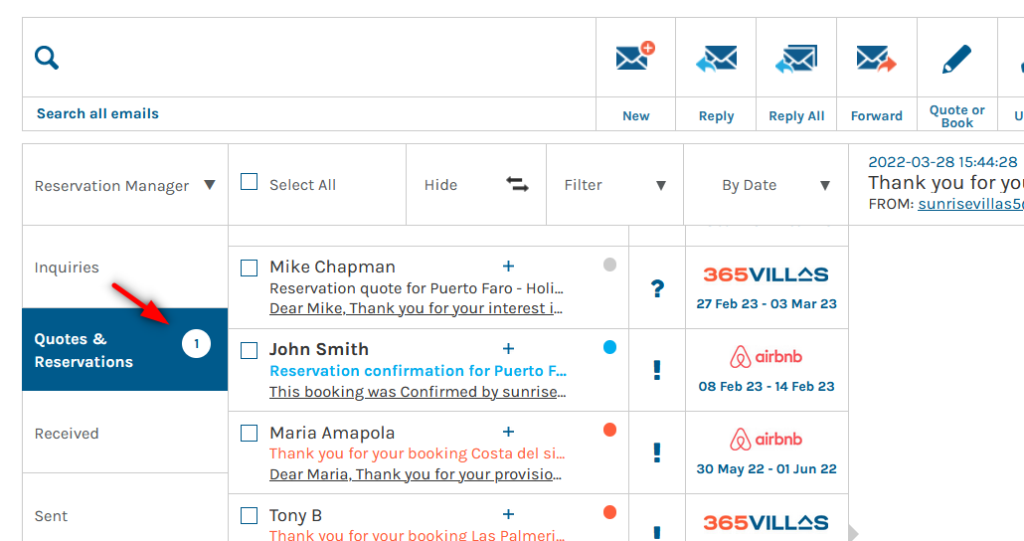
Setting up AM’s for Airbnb chat
Airbnb chat has certain restrictions compared to traditional emails. For this reason, we’ve enabled Automated Messages which are Airbnb Chat specific. To use Automated Messages with Airbnb Chat, navigate to Communication templates >>Automated Messages.
The blue icon below, indicates which messages can be used for Airbnb communication.
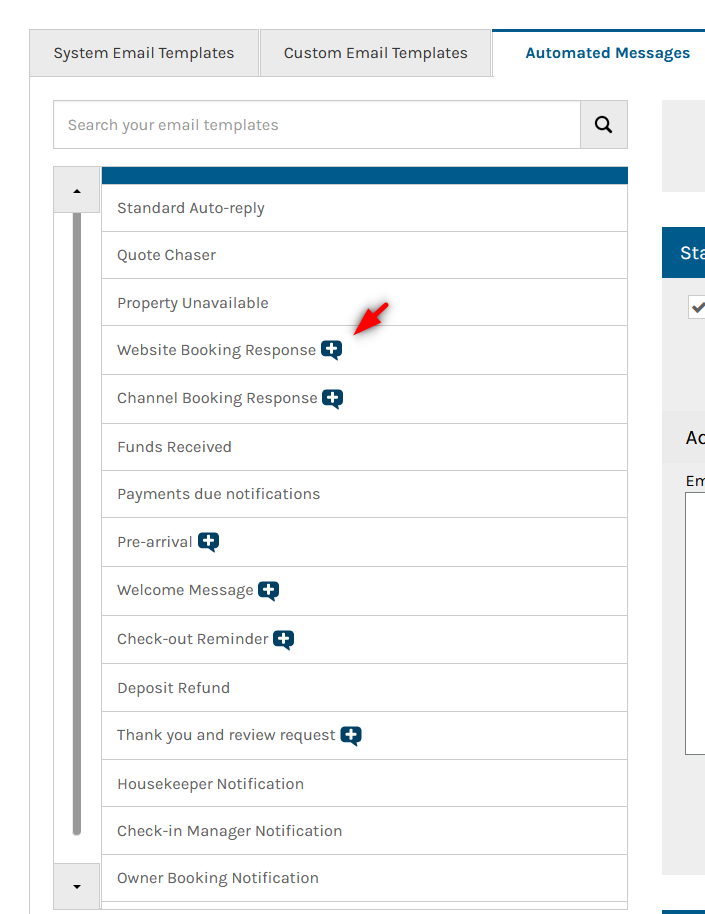
Open the messages you wish to use and select the tab with the Airbnb icon on it. As you can see, to conform with Airbnb Chat limitations, the default text is much simpler, and the text editor is unavailable.
Simply edit the text, adjust the settings to your preference, and activate and save the message at the bottom of the page.